Locating Loanable Technology
Video Guide
Transcript
This short video introduces Hamilton Library’s Loanable Technology collection.
There are roughly 400 kinds of items in our collection, ranging from charging cables to digital cameras to audio equipment to games.
There are some policies that you need to be aware of.
The items must be picked up and returned to Hamilton Library’s Circulation Desk and all parts of the item need to be returned.
Items can be borrowed for one week by anyone with a valid UH ID from any UH campus.
If no one else requests an item, it can be renewed up to three times.
You can also request special arrangements for particular projects.
Finally, there is a $1 per day late fee for each item.
The easiest way to find an item is to browse the loanable technology page, which can be accessed from the main library page at https://manoa.hawaii.edu/library.
The button to the loanable technology page is on the right, just below the OneSearch box.
The loanable tech page can also be accessed directly at https://manoa.hawaii.edu/library/devices.
When you first access the loanable tech page, you will see the complete list of items.
On the left side of the page, there are buttons that filter the results to specific categories.
For instance, if you are wondering what computer chargers we have, click on the “Chargers” button.
If you want to see what games are available, click on the “Games” button.
It is worth taking some time to explore the variety of items that we have, which includes lights, tools, microphones, virtual reality headsets, calculators, headphones, and a lot more.
If we do not have something, please make a suggestion and we will see what we can do.
When looking at a list of items, you can use your browser’s search feature to look for a key word or phrase.
For instance, if you are looking for a lavalier microphone, you could enter “lavalier” in the search box.
Then, you can jump from one instance to another until you find the entry to the item you are looking for.
Notice that there are four parts to the item entry.
First, there is an image, which might help you identify the item.
Second, there is the item’s name, which you can click on to see the full information page.
Third, there is a short description of the item, which might contain links to related items and tutorials.
Finally, there is a link to “View Library Holdings”, which takes you to the library record for the item.
Let’s click on the item’s name to see the full information page.
Here, we get the same information we saw in the list, plus some additional details.
First, we see the cost of the item, which is what you would have to pay if you lose or break the device.
Second, we see the number of pieces for the item, which sometimes also includes a detailed list, especially for the more complicated items such as SLR cameras.
Third, we see a QR code of the URL to this particular page, which you can send to someone else or include in a document.
Notice that the “Check Library Holdings” link is now a large green button.
If you click on this button, you will be sent to the item record.
The item record has some important pieces of information.
The first is how many items we have of that type.
In this case, we have three of the iPhone lavaliers in our collection.
It also shows how many of the items are available and how many requests are waiting to be filled.
In this case, there is one checked out, two available, and no requests.
You can also see when checked out items are due.
Depending on the item’s popularity and whether you are in the library or not, you may want to place a hold on the item.
That way, if all of the items of that type have already been checked out, you will be put in the queue and be notified when one is ready.
You should also place a hold if the item is available but you want to make sure you can pick it up when you get to Hamilton Library.
To place a hold, you must first sign in with your UH username and password.
Then, click on the “REQUEST: Physical Item” link.
You can add a comment if you want to and then click on the “SEND REQUEST” button.
Make sure that the request has been successfully made.
You do not need to place a hold if you don’t want to.
If one on the items is available, you can simply go to the Circulation Desk at the entrance of the library and request the item.
If you have any questions, please email Loanable Technology at loantech@hawaii.edu.
Thank you for watching this video.
Please contact Brian Richardson at richards@hawaii.edu with any questions or comments.

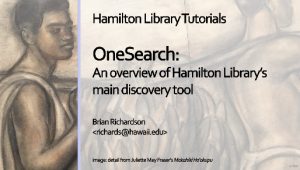 OneSearch: An Overview
OneSearch: An Overview