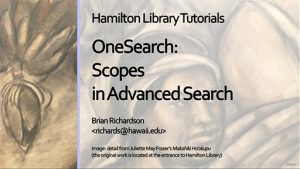OneSearch: An Overview of Hamilton Library's Main Discovery Tool
Transcript
This video introduces OneSearch, a finding tool that connects to Hamilton Library’s physical collections and electronic resources such as peer-reviewed articles.
OneSearch is an umbrella search that looks through many but not all databases to find materials connected to your search terms.
OneSearch can be accessed from the main library page at https://manoa.hawaii.edu/library.
Here, you can perform a basic search or go to the Advanced Search.
A separate video is available on ways to use the Advanced Search feature.
This introductory video will provide an overview of the basic OneSearch by showing how you can narrow, sort, save and locate your results.
On the main page, search for trees in Hawaii.
This results page tells us how many items have been found.
Often, OneSearch returns a very large number because the tool is searching for relevant items from many sources.
The next step is to narrow or tweak your results using the filters, which are located on the left side of the page.
For instance, you can limit by Collection, which allows you to find resources from particular databases.
With this filter you are able to see which databases OneSearch has found material in, which can help you determine which databases to focus on when you search outside of OneSearch.
You can also filter by Subject, which is a list of subjects organized by frequency created from the items that you have found.
You can limit the results by Creation Date.
You can limit the results by Location, which includes the different collections at Hamilton Library.
You can limit the results by Institution, which allows you to focus on a particular University or College.
You can limit by Resource Type, which allows you to focus on things such as books, articles, videos, or audio material.
Notice here that there is a “Show More” button at the bottom of the list of Resource Types.
If you click on the “Show More” button, you will get a full list of the Resource Types.
Finally, you can limit by availability, which includes whether it is Available online, Peer-reviewed Journals, Open Access, or Held by this Library.
The default sort for your results is by relevance.
You can also sort by date of publication, title, or author.
One unfortunate aspect of OneSearch is that if you change your search terms, all of the filters and sorts are removed.
Once you have added all of the tweaks, consider saving the search so you can come back to it later.
To do this, you will need to sign in to the library using your UH username and password.
You may have to log in with additional authentication.
Save your search by clicking on the “Save Query” button.
If you turn Notification on for the query, you will receive emails when new items match your search.
After you are logged in, you can save items by clicking on the corresponding pushpins.
Access your saved items and searches later by clicking on the push pin at the top right of the page.
Click on the three dots connected to the record to see additional options.
You can email.
You can copy the permanent link.
Print the record.
And export or view the citation.
We will remove this record by clicking on the trash can.
You can also view your saved searches by clicking on the Saved Searches Tab.
Here, you can turn notifications for this saved query on or off.
You can also delete the saved search by clicking on the no-pushpin button.
To return to the original results page, click on the “Go to Search” magnifying glass button on the top right.
Notice that when we return to the found list, the records that we have saved are highlighted.
If you save items while not logged in, the items will not be saved to your account.
When you find an item you want more information on, click on the title and you will be shown the bibliographic record.
Depending on the type of item you are looking at, you may see a call number with the book’s location in the library, a link to download the article, or a link to “Request Specific Item,” such as when the book is in the Hawaiian and Pacific Collections.
You must be logged in to Request Specific items.
Videos on how to search for particular items can be found on the Learning Skills page, which is located at https://manoa.hawaii.edu/library/learning.
Videos are also available on how to find specific types of materials, such as e-books, sound recordings, and DVDs.
To access databases that are not included in OneSearch, or to use the searching interfaces for specialized databases, click on the Databases link on the main Hamilton Library website.
Thank you for watching this video.
Please contact Brian Richardson at richards@hawaii.edu with any questions or comments.