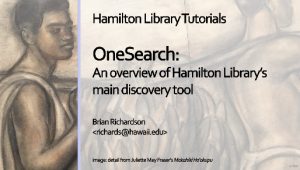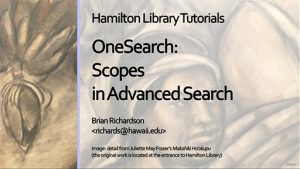OneSearch: Advanced Searching
Transcript
This video describes how to use the advanced search in OneSearch, an umbrella discovery tool that connects to Hamilton Library’s physical collections and to many, but not all, databases available through the library.
A comprehensive search for materials will typically mean using more than one discovery tool.
OneSearch and other database resources are available on Hamilton Library’s website, which is located at https://manoa.hawaii.edu/library.
To access databases that are not included in OneSearch, or to use the searching interfaces for specialized databases, click on the Databases link on the main Hamilton Library website.
The Basic Search in OneSearch is covered in a separate tutorial.
While the basic search often finds a large number of items, the advanced search tool helps you create a more focused, complex search.
The advanced search tool in OneSearch can be accessed from the main library page.
The link to the Advanced Search is just above the OneSearch basic search box.
You can select one of several search scopes, such as “This Library” and “Articles+”.
Search scopes are discussed in the “Advanced Searching in OneSearch: Using Scopes” tutorial, which is available on the Learning Skills page at https://manoa.hawaii.edu/library/learning.
You can also customize your search criteria.
On the right side of the search box you can limit the search by Material Type, such as books, videos or articles.
We will select “books”.
You can limit the search to a particular language.
Finally, you can limit the search by Creation Date, where you can specify both the start and end dates you want.
If you want anything published after 1990, for instance, you can enter 1990 in the Start Date and leave the End Date empty.
After you have limited the search by material type, language, and date, enter your search terms.
You can specify which field is being searched and how it is searched.
You can limit the search to only the title field, the author field, or the subject field.
We will choose title and enter coral as our search term.
Note that the available field options will change depending on what scope you have selected, and so, for instance, selecting the “Course Reserves” scope will allow you to search for course name or instructor.
You can also specify if you want the field to “contain” or “to be an exact match” for the search term.
If you are looking for a specific title, you can also specify that you want a title that “starts with” your search term.
If you add additional criteria, you can use basic Boolean logic to combine the search criteria using the AND, OR, and NOT operators.
Unfortunately, OneSearch does not allow you to enter Boolean search strings directly and it does not support the use of parentheses, so the search criteria are analyzed in order rather than in clusters.
You can also add quotes around your keywords if you are searching for a phrase.
For example, if you are searching for “climate change”, the search results will be more focused if you treat the two words as a single phrase.
You can also add an asterisk at the end of a term to search for the multiple endings of a particular word.
For example, searching for “hawai*” will search for words such as Hawaii, Hawaiian, and Hawai‘i,
You can add additional search criteria by clicking on the “+ Add a New Line” button.
When you are ready, click on the Search button.
At this point, you can tweak and save your results as described in the “OneSearch Overview” video.
It is important to reiterate that OneSearch does not search in all databases for electronic resources, nor does it provide all the search features found in specialized databases.
Videos on how to search for particular items, such as e-books, sound recordings, and DVDs, can be found on the Learning Skills page at https://manoa.hawaii.edu/library/learning.
Thank you for watching this video.
Please contact Brian Richardson at richards@hawaii.edu with any questions or comments.